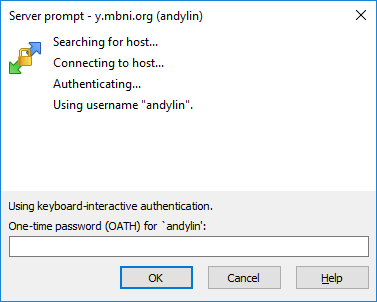HDRF DTF data is stored on the MBNI cluster at the University of Michigan. Data can be uploaded through an SFTP client, such as Filezilla (Windows/macOS/Linux) or WinSCP (Windows only).
Account Information
Connecting to the data center requires two-factor authentication. When you create your mbni.org account, you will be provided a QR code with your two-factor authentication token. This token can be stored in most two-factor authentication apps, such as Authy, Duo Mobile, Google Authenticator or Microsoft Authenticator.
HDRF DTF Data Center
Hostname: y.mbni.org
Port: 22
Protocol: SFTP
Filezilla
Filezilla is an SFTP client available on Windows, MacOS and Linux.
Select Logon Type: Interactive to receive the required two-factor authentication code prompt.
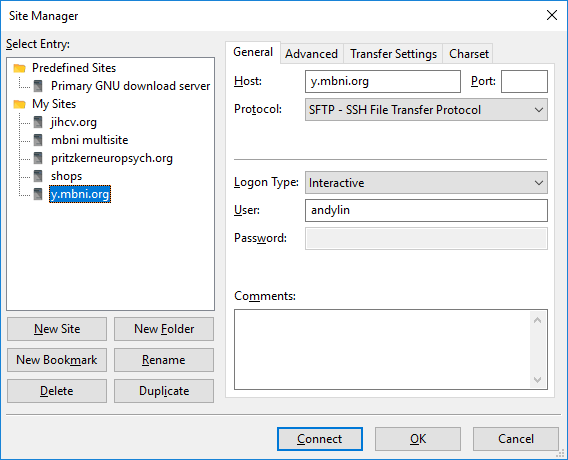
Enter your password for the first prompt – SSH server authentication, and your two-factor authentication code for the second prompt – One-time password (OATH) for ‘<username>’:.
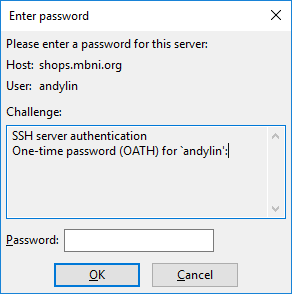
WinSCP
WinSCP is an SFTP client available only for Windows.
WinSCP defaults to attempting ‘keyboard-interactive’, so you do not need to change this setting.
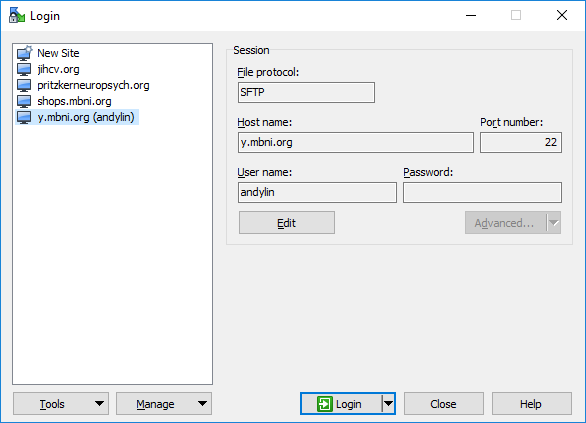
Enter your two-factor authentication code for the prompt One-time password (OATH) for ‘<username>’:.